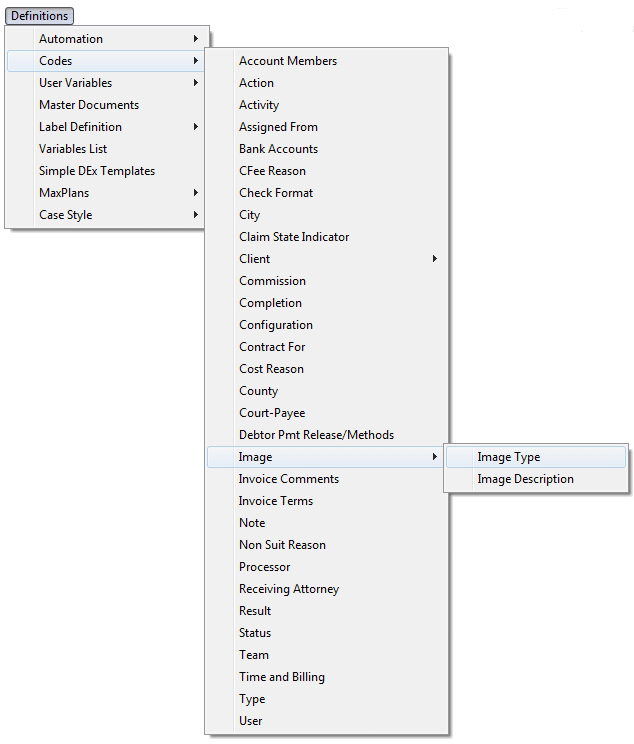
The MaxSecurity Module allows you to set who can view images by both Image Type and/or Account Type.
From the Main Menu Bar of CollectMax, click Definitions, Codes, Image, Image Type.
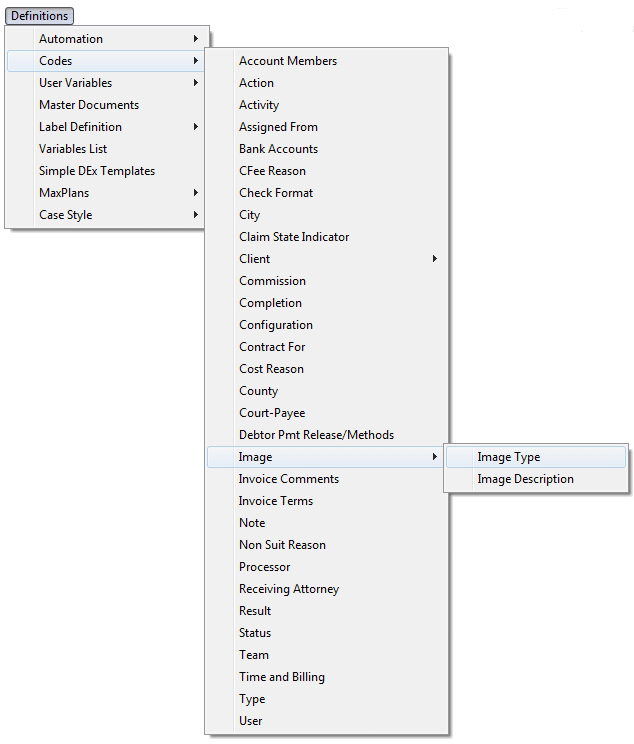
to Display the Image Type Screen.
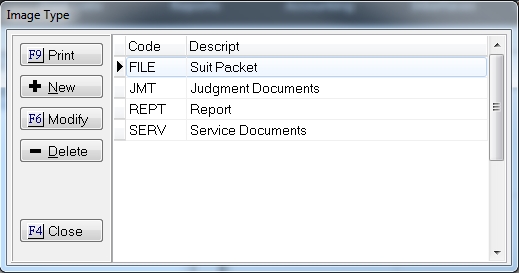
Select the Image type that should be be viewed by selected Users or Teams of Users. Click the  button to display the Modify Image Type Screen.
button to display the Modify Image Type Screen.
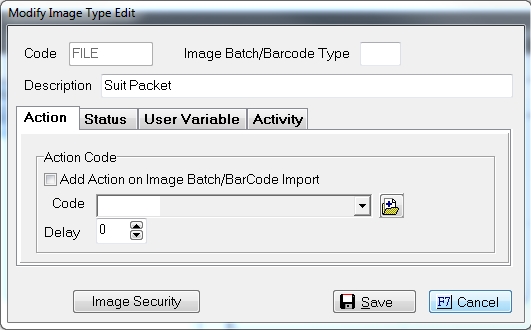
Click the  button to set the users and/or team viewing rights.
button to set the users and/or team viewing rights.
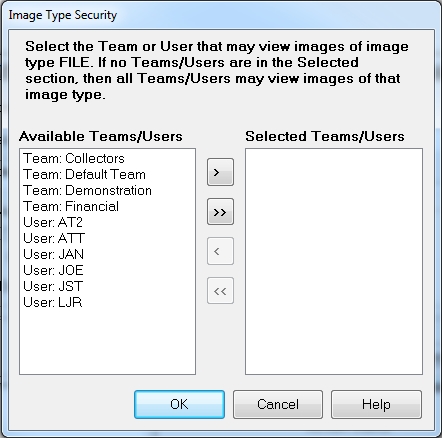
Move the Teams or Users who should be able to view images with this Image Type. If you select none, all Users and Teams can view this image. To move a Team or User to the selected list, highlight the Team or User to move and click the  button. To move all Teams and Users to the Selected List, click the
button. To move all Teams and Users to the Selected List, click the  button.
button.
To remove any Team or User from the Selected List, highlight the Team or User and click the  button. To remove all Teams and Users from the Selected List, click the
button. To remove all Teams and Users from the Selected List, click the  button. Please remember removing all Teams and Users will make the image viewable by all.
button. Please remember removing all Teams and Users will make the image viewable by all.
Once a Team or User has been moved to the selected list, only the users in that Team or the selected User will be able to view images of that Image Type when on the Debtor's or Client Account.
Click the  button to exit Image Security and click the
button to exit Image Security and click the  to save the changes.
to save the changes.
From the Main Menu Bar of CollectMax, click Definitions, Codes, Type.

On the Type Code Screen, highlight the Account Type to be modified

and click the  button.
button.

Click the  button.
button.
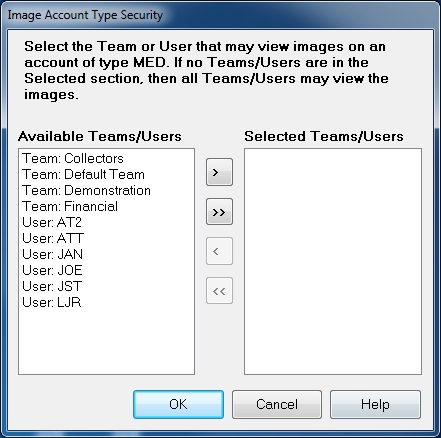
Move the Teams or Users who should be able to view images with this Account Type. If you select none, all Users and Teams can view this image. To move a Team or User to the selected list, highlight the Team or User to move and click the  button. To move all Teams and Users to the Selected List, click the
button. To move all Teams and Users to the Selected List, click the  button.
button.
To remove any Team or User from the Selected List, highlight the Team or User and click the  button. To remove all Teams and Users from the Selected List, click the
button. To remove all Teams and Users from the Selected List, click the  button. Please remember removing all Teams and Users will make the image viewable by all.
button. Please remember removing all Teams and Users will make the image viewable by all.
Once a Team or User has been moved to the selected list, only the users in that Team or the selected User will be able to view images of that Image Type when on the Debtor's or Client Account.
Click the  button to exit Image Security and click the
button to exit Image Security and click the  to save the changes.
to save the changes.